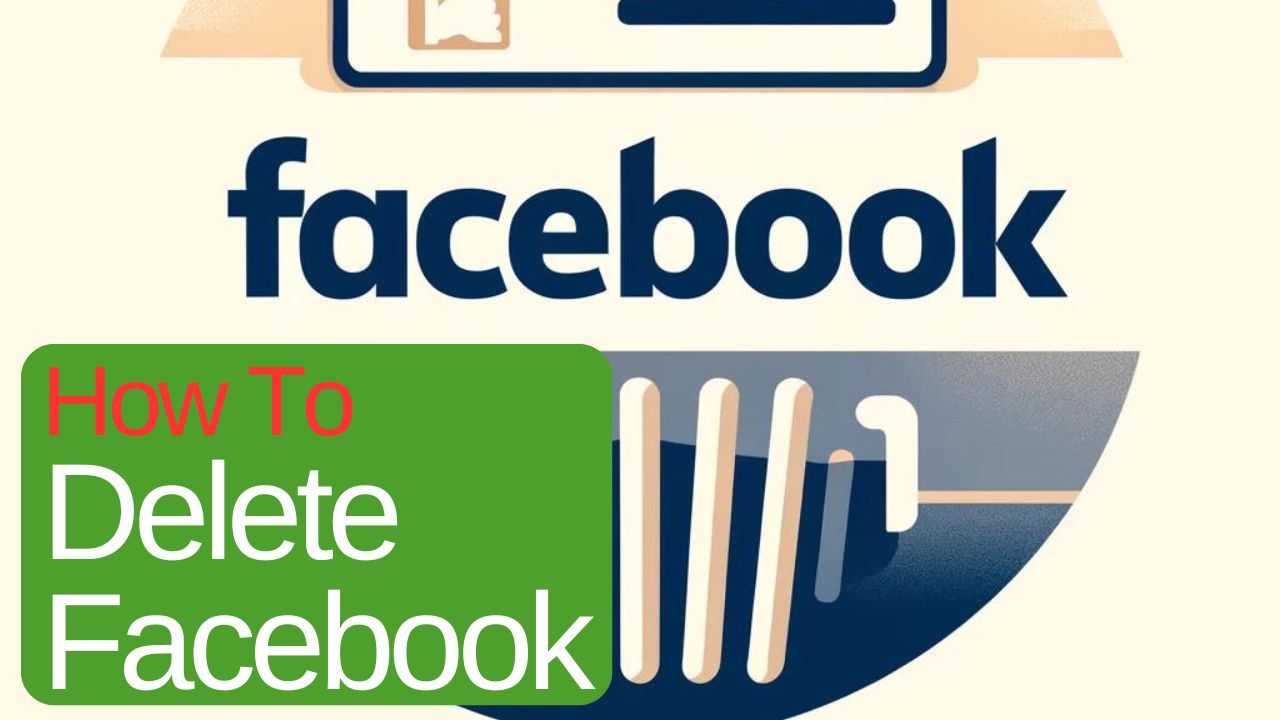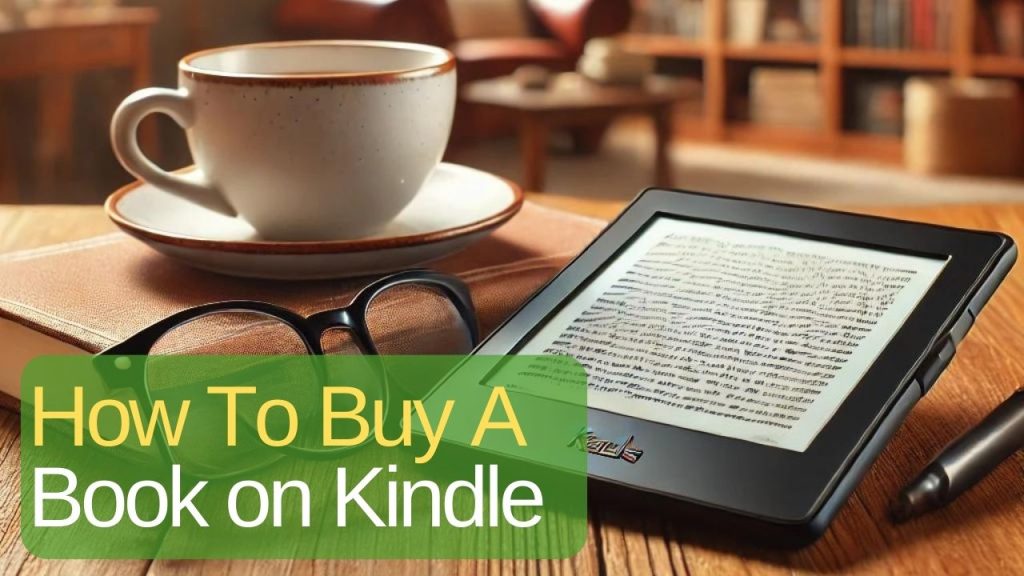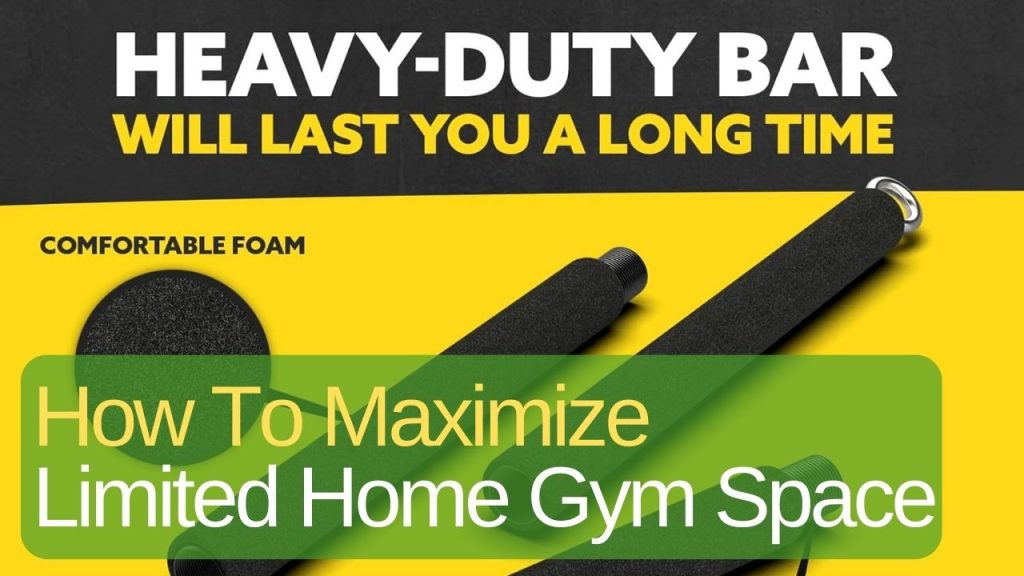In this digital age, social media platforms like Facebook have become an integral part of our daily lives. However, there are various reasons why someone might decide to delete their Facebook account, such as concerns about privacy, data security, or simply wanting to take a break from social media. This blog post will provide you with clear, step-by-step instructions on how to deactivate or permanently delete your Facebook account.
Introduction
Deleting a Facebook account is a significant decision that many consider for various reasons. Whether it’s due to privacy concerns, a desire to disconnect from social media, or other personal reasons, understanding the process and implications is crucial. This guide will help you navigate through the steps to either deactivate or delete your account permanently.
Deactivate vs. Delete: What’s the Difference?
Before diving into the deletion process, it’s essential to understand the difference between deactivating and deleting a Facebook account:
- Deactivating Your Account: This is a temporary action. When you deactivate your account, your profile is hidden, and no one can find you on Facebook. However, Facebook saves all your data (friends, posts, photos, interests, etc.) in case you decide to reactivate your account later.
- Deleting Your Account: This is a permanent action. Once you delete your account, all your data is erased from Facebook’s servers, and you cannot recover your account or the information within it.
How to Deactivate a Facebook Account
Deactivating your account is a straightforward process. Follow these steps to deactivate your Facebook account:
- Log into Your Facebook Account: Open Facebook and log in with your credentials.
- Access Account Settings: Click on the down arrow at the top right corner of the screen and select “Settings & Privacy,” then click on “Settings.”
- Navigate to Your Facebook Information: In the left-hand column, click on “Your Facebook Information.”
- Deactivate Your Account: Click on “Deactivation and Deletion.” Select “Deactivate Account” and then click “Continue to Account Deactivation.”
- Follow the Prompts: Facebook will ask for your password and the reason for deactivation. Provide the necessary information and confirm your decision.
- Final Step: Click “Deactivate” to finalize the process.
Here’s a visual guide:
How to Permanently Delete a Facebook Account
If you are sure you want to delete your Facebook account permanently, follow these steps:
- Log into Your Facebook Account: Open Facebook and log in with your credentials.
- Access Account Settings: Click on the down arrow at the top right corner of the screen and select “Settings & Privacy,” then click on “Settings.”
- Navigate to Your Facebook Information: In the left-hand column, click on “Your Facebook Information.”
- Delete Your Account: Click on “Deactivation and Deletion.” Select “Delete Account” and then click “Continue to Account Deletion.”
- Download Your Information: Before deleting your account, Facebook provides an option to download your information. If you wish to keep any of your data, click on “Download Info” and follow the instructions.
- Confirm Deletion: Click “Delete Account” and enter your password. Finally, click “Continue” to confirm the deletion.
Here’s a visual guide:
What Happens After Deleting a Facebook Account
After you delete your Facebook account, here’s what happens:
- Account and Data: Your account and all your data are permanently deleted. You will not be able to retrieve any information once the account is deleted.
- Deletion Timeline: It takes up to 90 days for Facebook to delete all your data from their servers. However, your account will be deactivated immediately and inaccessible to others.
- Grace Period: If you change your mind, Facebook allows a 30-day grace period. During this time, you can log in to cancel the deletion process.
Alternative Options
If you want to take a break from Facebook without permanently deleting your account, consider these alternatives:
- Log Out: Simply log out of Facebook on all your devices.
- Uninstall the App: Remove the Facebook app from your phone and other devices.
- Adjust Privacy Settings: Limit your activity and visibility by adjusting your privacy settings.
FAQ
Can I recover my account after deletion?
- No, once the account is permanently deleted after the 30-day grace period, it cannot be recovered.
What happens to my messages and data after I delete my account?
- Your messages may still be visible to others, but your profile and all your data will be deleted from Facebook’s servers.
How long does it take to delete a Facebook account?
- It takes up to 90 days for Facebook to delete all your data from their servers, but the account is deactivated immediately.
Can I delete my Facebook account from the mobile app?
- Yes, you can delete your account using the mobile app by following the same steps as on the desktop version.
What happens to my linked accounts and apps after deleting Facebook?
- Any apps or services linked to your Facebook account may be affected. You might lose access to them, so ensure you have alternative login methods set up.
By following these detailed steps, you can deactivate or permanently delete your Facebook account as per your preference. Make sure to consider the implications of each option carefully before making your final decision.